- Видео 1 186
- Просмотров 72 366 543
Automation Step by Step
Индия
Добавлен 2 янв 2016
Simple Basic Beginners Step-by-Step tutorials ❤️
I create videos on Automation, Testing, DevOps, CI and related tools, technologies and platform
Raghav is a teacher and founder of AutomationStepByStep.com
He was an Automation Architect and has led multiple teams of Automation and DevOps Engineers. For over a decade, Raghav witnessed, worked, and delivered multiple Automation Testing Projects and worked with some awesome people in this industry
► automationstepbystep.com/
Some topics covered:
- Jenkins
- JMeter
- Selenium
- Appium
- Cypress
- Playwright
- Katalon Studio
- API Testing
- Postman
- Docker
- Kubernetes
- Other DevOps topics
Words from Raghav
We often need someone to hold our hand and help us take the first few steps before we learn to walk and run. I am on a mission to spread education and make it available to anyone willing to learn
Never Stop Learning
Raghav
All education here is FREE FOR ALL, FOREVER
Share with as many people as you can in your lifetime
I create videos on Automation, Testing, DevOps, CI and related tools, technologies and platform
Raghav is a teacher and founder of AutomationStepByStep.com
He was an Automation Architect and has led multiple teams of Automation and DevOps Engineers. For over a decade, Raghav witnessed, worked, and delivered multiple Automation Testing Projects and worked with some awesome people in this industry
► automationstepbystep.com/
Some topics covered:
- Jenkins
- JMeter
- Selenium
- Appium
- Cypress
- Playwright
- Katalon Studio
- API Testing
- Postman
- Docker
- Kubernetes
- Other DevOps topics
Words from Raghav
We often need someone to hold our hand and help us take the first few steps before we learn to walk and run. I am on a mission to spread education and make it available to anyone willing to learn
Never Stop Learning
Raghav
All education here is FREE FOR ALL, FOREVER
Share with as many people as you can in your lifetime
Terraform complete course | Step by Step for Beginners
Timestamps ▬▬▬
00:00 Introduction
03:14 What is IaC
07:56 What is Terraform
11:31 Install Terraform
12:01 How to install Terraform on Windows
20:49 How to install Terraform on Mac OS
39:21 How to install Terraform on Linux
43:25 Create Terraform project
52:16 Create Configuration file e.g. main.tf
52:49 Decide a provider & mention in config file
1:06:41 Run commands terraform init terraform validate
1:13:02 Add infrastructure details in config file, Run terraform fmt
1:22:44 Run terraform init
1:23:34 Run terraform plan
1:28:26 Run terraform apply
1:33:41 Verify terraform show
1:35:50 terraform.tfstate file
1:37:17 Delete terraform destroy
1:41:01 Summary for Terraform basics
1:41:41 Intro to next steps
1:4...
00:00 Introduction
03:14 What is IaC
07:56 What is Terraform
11:31 Install Terraform
12:01 How to install Terraform on Windows
20:49 How to install Terraform on Mac OS
39:21 How to install Terraform on Linux
43:25 Create Terraform project
52:16 Create Configuration file e.g. main.tf
52:49 Decide a provider & mention in config file
1:06:41 Run commands terraform init terraform validate
1:13:02 Add infrastructure details in config file, Run terraform fmt
1:22:44 Run terraform init
1:23:34 Run terraform plan
1:28:26 Run terraform apply
1:33:41 Verify terraform show
1:35:50 terraform.tfstate file
1:37:17 Delete terraform destroy
1:41:01 Summary for Terraform basics
1:41:41 Intro to next steps
1:4...
Просмотров: 7 064
Видео
8 | Appium Step by Step | Complete iOS Testing setup
Просмотров 2,4 тыс.Месяц назад
00:00 Introduction 01:38 Topics 04:17 Check Requirements 06:11 Install Xcode & Xcode command-line tools 12:30 Check iOS simulators 16:32 Install Appium & appium doctor 24:18 Check what is missing on your system appium-doctor ios 26:08 Install Appium ios Driver (XCUITEST) 32:31 Get the app file (.app or .ipa) or bundleId 39:34 Run a session with Appium Inspector 42:16 Get Desired Capabilities Ad...
7 | Appium Step by Step | Complete Hands On DEMO and Recording with Appium Inspector
Просмотров 2,5 тыс.Месяц назад
00:00 Introduction 01:27 Start Appium 03:17 Start Appium Inspector 04:52 Add appium session details in Session Builder 07:04 Get desired capabilities for real mobile device 18:54 Get desired capabilities for virtual device (Emulator) 23:31 Add desired capabilities and start session of Appium Inspector 24:28 Appium Inspector home screen - Session Inspector 29:10 Screenshot Panel 34:10 Source Tab...
6 | Appium Step by Step | How to setup and use Appium Inspector
Просмотров 3,7 тыс.Месяц назад
Setup and Start Appium Inspector 00:00 Intro 00:47 What we will learn 02:05 Download and install Appium Inspector github.com/appium/appium-inspector OR Use web version: inspector.appiumpro.com/ 08:45 : Start Appium Inspector As we have not yet started appium server you will get error message 09:14 Start appium server by running command appium If you are using the web version of Appium Inspector...
5 | Appium Step by Step | Android Real Device Setup for Automation
Просмотров 2,2 тыс.Месяц назад
00:00 Intro 00:54 Step 1 : Open mobile device 01:20 Step 2 : Goto settings > About phone Tap on Build No or Software version 7 time to become a developer 03:30 Settings > Developer Options > Enable USB Debugging 04:38 Step 3 : Attach phone to the system (laptop/desktop) with cable 05:03 Step 4 : If you get prompt to enable USB Debugging, allow it 05:12 Step 5 : Run command adb devices 07:40 Get...
4 | Appium Step by Step | How to create Android Virtual Device
Просмотров 2,7 тыс.Месяц назад
Android Virtual Device (AVD) Setup for Automation 00:00 Intro 00:56 How to create and start AVD (emulator) with Android Studio GUI App 02:17 On Android Studio goto Virtual Device Manager > Create new virtual device 03:18 Select device configuration and hardware (name, RAM, storage etc.) 13:31 Check the emulator is available in Device Manager (Device manager will show all connected devices, virt...
3 | Appium Step by Step | Complete Setup for Android Mobile Testing using Android Studio
Просмотров 3 тыс.Месяц назад
00:00 Intro 00:29 What we covered in the last session 02:39 Download and setup Android Studio on windows and mac os developer.android.com/studio 10:23 Download and setup SDK Tools using Android Studio SDK Manager SDK Platforms: Select the desired Android API levels you want to target for your tests. You can choose multiple versions SDK Tools: Choose the platform-tools, build-tools, emulators et...
2 | Appium Step by Step | Complete Setup for Android Mobile Testing without using Android Studio
Просмотров 4,7 тыс.2 месяца назад
Topics: 00:00 Intro 01:12 What we will learn 03:23 Check missing dependencies on the system 08:59 Setup Java JDK 13:21 Windows - Set Java env variables 17:18 Mac OS - Set Java env variables 24:58 Install Appium android drivers 30:04 Setting up Android SDK Tools 30:48 Option 1 : Download and setup only the required tools without using Android Studio 32:49 Windows - Download cmdline-tools and set...
1 | Appium Step by Step | Basic Setup on Windows and Mac OS
Просмотров 9 тыс.2 месяца назад
All Free Tutorials 🟢 AutomationStepByStep.com/ All Parts - ruclips.net/p/PLhW3qG5bs-L8BQaqLpjt5792e8om6IR3k APPIUM 2 Changes From appium 2.x onwards, the communication will happen over w3c protocol Appium drivers are maintained separately, so need to install on a need basis Introduced appium plugins, so different communities or individuals can create code blocks to add/alter certain appium comm...
Create unlimited free apis for testing or mocking
Просмотров 2,1 тыс.2 месяца назад
Use this tool to create unlimited number of APIs with your own data This can be used for mocking, testing or development purposes It is free faux-api.com/ All Free Tutorials 🟢 AutomationStepByStep.com/ Create free apis for testing api mocking free and open-source create unlimited apis for testing create and host your own apis create your own api server ▬▬▬▬▬▬▬ Share with all who may need this I...
Testim Beginner Tutorial 3 | Top Features of Testim with DEMO
Просмотров 2,6 тыс.3 месяца назад
Testim - shorturl.at/kT245 What will we learn today: GUI tour Features of Testim platform with DEMO - Insights: view the project’s dashboard and reports - Editor: create new tests and edit existing tests in the visual editor - Test List: see all the tests, suites, labels, and shared steps - Runs: view results of recent runs, see scheduled runs and run configurations - Auto-grouping: can combine...
Gatling Maven Project Setup Demo | Command Line Runs
Просмотров 1,3 тыс.3 месяца назад
All Free Tutorials 🟢 AutomationStepByStep.com/ How to setup maven project (java & scala) How to run maven commands How to run specific test simulation How to run multiple test simulation Gatling Maven Project Setup Step 1 - Check Prerequisites java -version mvn -version Step 2 - On IntelliJ IDE Go to File > New > Project from Version Control Paste the repository URL Java - github.com/gatling/ga...
Gatling Step by Step Masterclass | Part 5
Просмотров 8163 месяца назад
00:00 Intro 00:56 What is Correlation (Chaining) 02:38 Demo of Correlation in Gatling 10:52 How to use Correlation in Gatling Scripts 14:32 How to use Regular Expression 28:20 How to run maven commands 32:30 How to run specific test simulation 34:39 How to run multiple test simulation 37:04 Assertions 40:58 Assertions scope 47:37 Gatling with VCS and CI Tools 49:28 Gatling Enterprise 01:11:11 B...
Gatling Step by Step Masterclass | Part 4
Просмотров 8803 месяца назад
00:00 Intro 00:40 Add new class for API Testing 05:45 3 basic parts of Gatling simulation script 07:51 GET API scenario setup 19:59 POST API scenario setup 29:24 Refer POST API body from a file 35:18 PUT API scenario setup 38:41 DELETE API scenario setup 41:20 Feeders (Parameterization) 41:51 Feeders demo 48:15 Feeders strategy 58:18 Running actual request with Feeders 01:07:04 Summary and next...
Gatling Step by Step Masterclass | Part 3
Просмотров 8373 месяца назад
All Free Tutorials 🟢 AutomationStepByStep.com/ 00:00 Intro 01:24 Simulation Script 02:48 Parts of Simulation Script 10:18 How to create isolated resuable modules 16:55 Divide scenario into smaller modules 23:37 Define scenario using reusable modules 32:56 Virtual users setup 42:34 Next steps What is Simulation in Gatling Simulation is the description of the load test written in script Can be wr...
Gatling Step by Step Masterclass | Part 2
Просмотров 1,2 тыс.3 месяца назад
Gatling Step by Step Masterclass | Part 2
Gatling Step by Step Masterclass | Part 1
Просмотров 2,7 тыс.3 месяца назад
Gatling Step by Step Masterclass | Part 1
Gatling Beginners Tutorial | Correlation | Dynamic Referencing
Просмотров 1 тыс.4 месяца назад
Gatling Beginners Tutorial | Correlation | Dynamic Referencing
What are environment variables How do they work
Просмотров 2,9 тыс.4 месяца назад
What are environment variables How do they work
HOW TO SWITCH JAVA VERSION and SET JAVA_HOME PATH ON MAC OS M1 M2
Просмотров 11 тыс.5 месяцев назад
HOW TO SWITCH JAVA VERSION and SET JAVA_HOME PATH ON MAC OS M1 M2
#AskRaghav | Selenium Roadmap for Beginners
Просмотров 7 тыс.6 месяцев назад
#AskRaghav | Selenium Roadmap for Beginners
#AskRaghav | 4 Scenario based Mobile Testing Interview Ques
Просмотров 2,6 тыс.6 месяцев назад
#AskRaghav | 4 Scenario based Mobile Testing Interview Ques
TestCafe | 4 | VS Code Extensions
Просмотров 1,7 тыс.7 месяцев назад
TestCafe | 4 | VS Code Extensions
#AskRaghav | 4 Scenario based Selenium Interview Ques
Просмотров 2,7 тыс.7 месяцев назад
#AskRaghav | 4 Scenario based Selenium Interview Ques
#AskRaghav | 4 Scenario based interview Ques | Performance Testing
Просмотров 2,1 тыс.7 месяцев назад
#AskRaghav | 4 Scenario based interview Ques | Performance Testing
#AskRaghav | 4 Scenario based interview Ques
Просмотров 1,7 тыс.7 месяцев назад
#AskRaghav | 4 Scenario based interview Ques
#AskRaghav | Template for ROI Calculation for Automation Testing
Просмотров 2,1 тыс.7 месяцев назад
#AskRaghav | Template for ROI Calculation for Automation Testing
TestCafe | 3 | Actions - Part 2 | Step-by-Step for Beginners
Просмотров 2,3 тыс.8 месяцев назад
TestCafe | 3 | Actions - Part 2 | Step-by-Step for Beginners
TestCafe | 2 | Actions - Part 1 | Step-by-Step for Beginners
Просмотров 2,6 тыс.8 месяцев назад
TestCafe | 2 | Actions - Part 1 | Step-by-Step for Beginners
TestCafe | 1 | Getting Started | Step-by-Step for Beginners
Просмотров 7 тыс.8 месяцев назад
TestCafe | 1 | Getting Started | Step-by-Step for Beginners









this course is 4 years ago can i go with that flow now 2024 ?
hi ,i have a doubt this tutorial was 4 years ago ,can i go with now(2024) also?the way of using is that same ?can anyone pls clear this doubt...
Hi Sir, How about if you give a tag say @smoke and @sanity to some test and mix some of them there and say another @admin tag, is there a way to run together the ones tagged @smoke and @admin ?
At 12:07 facing null point exception with the same code followed previoius vedio working fine
Could you please guide how to convert matalab script in Selenium
Thank you. It is very nice video for newbie's and explanation is very easy to understand and apply.
Thank you
thankyou, good one
I can't share it It says Access has been restricted to the site
seems to be global problem...
The Video was really helpful, you were on point rather than talking about rest of the things which are not related to topic. Keep making Such Good Content Video .😊
I'm unable to install, facing an issue no data found like that can you please assist me
will need more details and specific steps for this
@@RaghavPal yes,I need please kindly assist me I was stuck with my work please
cy.get('#login-error .message').should(have.text,'Invalid password') and the dom has this <div class="message"> ::before "Invalid password"==$0 </div> , this statement fails , perhaps because "::before ?
Aparna The issue you're encountering with the statement `cy.get('#login-error .message').should(have.text,'Invalid password')` might be related to the pseudo-element `::before`. When using Cypress selectors, you can't directly target pseudo-elements like `::before` or `::after`. To work around this, consider the following approach: 1. Target the Parent Element: - Instead of directly selecting the pseudo-element, target the parent element (in this case, the `<div class="message">`). - Then, use Cypress commands to verify the text content. 2. Example: ```javascript cy.get('#login-error .message') .should('be.visible') // Ensure the element is visible .invoke('text') // Get the text content .should('eq', 'Invalid password'); // Verify the expected text ``` 3. Explanation: - The above code first ensures that the `.message` element is visible. - It then retrieves the text content using `.invoke('text')`. - Finally, it asserts that the text matches `'Invalid password'`. Remember that pseudo-elements like `::before` are not directly accessible via Cypress selectors, so focusing on the actual DOM elements is the key. For more information on handling custom assertions and working with Cypress, you can refer to the [official documentation] learn.cypress.io/real-world-examples/login-errors -
@@RaghavPal thank you
Hi Raghav? Which language is recommended to use with playwright? And your suggestion ?
Jagadeesh Playwright supports multiple languages, and the choice depends on your familiarity and project requirements. Here are the recommendations: 1. JavaScript and TypeScript: - Playwright for Node.js has its own test runner with parallelization, screenshot assertions, and more. - TypeScript is recommended for its strong type system and better tooling support 2. Python: - Use the Playwright Pytest plugin for end-to-end tests. It provides context isolation and runs on multiple browser configurations 3. Java: - Choose a testing framework like JUnit or TestNG based on your project needs 4. .NET: - Playwright for .NET includes NUnit and MSTest base classes for writing end-to-end tests Ultimately, pick the language you're most comfortable with and project needs -
Hi raghav, is this playwright automation supports to react application ? I want to use playwright automation
Playwright is good choice for automating React applications. Here's why: 1. Targeting React Components: - With Playwright, you can easily target React components to test modular UIs - It ensures test reliability and speed, allowing developers to focus on building rather than debugging. 2. Features of Playwright: - Cross-Browser Compatibility: Playwright works with modern rendering engines (Firefox, WebKit, Chromium). - Headless and GUI Modes: Launch browsers in GUI mode for development/debugging or headless mode for faster testing. - Cross-Language Support: Access the Playwright API from JavaScript, TypeScript, Python, .NET, and Java. - Mobile Web Evaluation: Supports Chrome for Android and Mobile Safari native emulation. - CI Integration: Easily integrate with CI environments for continuous testing. - Playback and Codegen Recording: Create test scripts by recording interactions with the browser 3. Unified Testing Strategy: - Playwright helps create a unified testing strategy across different levels, including end-to-end testing for React applications Feel free to explore Playwright for your React projects-it's a powerful tool for automating web interactions Do a POC before finalising the tool -
In Mobile automation testing what you explained in all 8 videos list. I understand and I am able to do what you said, but I don't understand you didn't wrote any code for automating, in Recoding module we got the code automatically what ever we have performed. My question is, we don't write code for mobile automation testing ?? I some of your or maybe others video I have seen that for mobile automation they write the code in eclipse.
In this playlist i focussed on the setup part for both android and ios which is most tricky and time consuming in mobile testing with appium. I have an earlier Appium playlist where you can find the code and framework. Pls check here - automationstepbystep.com/
@@RaghavPal Okay thankyou 🙏 Are you going to add move video in this playlist. If yes then can you please cover the any app like fb, insta etc... where we use login functionality
Hi, thanks you so much for the course! Really enjoying it. Could you please help me find what the issue is? When I run the test with the command, it says that there is no test. Thank you If I use the command - npx playwright test - everything is fine PS C:\Playwright examples> npx playwright test .\tests\my_first_test.spec.ts Error: No tests found. and the report shows this: Error: No tests found. Make sure that arguments are regular expressions matching test files. You may need to escape symbols like "$" or "*" and quote the arguments.
Elena Try using the path with single forward slash '/' npx playwright test ./tests/my_first_test.spec.ts Here are a few potential solutions based on the information available: 1. Test Discovery Issue: - The error message "No tests found" suggests that Playwright is unable to discover any test files. - Make sure that your test files are correctly located and named. Ensure that they follow the expected naming conventions (e.g., ending with `.spec.ts`). - Verify that your test files contain valid test cases using the Playwright test framework. 2. Configuration File Issue: - Check if you have a configuration file (usually named `playwright.config.js` or `playwright.config.ts`) in your project. - Ensure that the configuration file specifies the correct test directory and test file patterns. - If you're using a custom configuration, review it to make sure it's correctly set up. 3. Test Execution Syntax: - When running tests with `npx playwright test`, you can specify test files using regular expressions. - Double-check that the path you're providing to `npx playwright test` matches the actual location of your test files. - If your test file path contains special characters (e.g., `$`, `*`), escape them properly. 4. Parallel Execution Issues: - If you're running tests in parallel, ensure that there are no conflicts between test files. - Sometimes parallel execution can cause issues with shared resources (e.g., login sessions). - Consider running tests sequentially (`--workers 1`) to see if the problem persists. 5. Azure DevOps Pipeline Specifics: - In your Azure DevOps Pipeline configuration (`azure-pipelines.yml`), you might need to adjust settings related to Node.js version, browsers, and parallel execution. - Review the pipeline steps and verify that they match your local setup. 6. Unique Tags for Tests: - If you want to exclude specific tests from execution, consider adding unique tags to describe blocks in your test files. - Use the `--grep` and `--grep-invert` CLI parameters to selectively run or exclude tests based on these tags². Remember that debugging issues like this often involves trial and error. Start by checking the basics (file paths, configuration, etc.), and gradually narrow down the problem
Did you use hosted runner or self hosted runner? Please answer sir
Ajit It must be hosted runner as i did not setup any infrastructure at my end
I want to set common bearertoken and baseurl for single collection in postman
Navneet To set a common Bearer Token and Base URL for a single collection in Postman, you have a few options: 1. Collection Variables: - Create a collection variable for the Bearer Token and Base URL. - In your collection, go to the Variables tab. - Define the following variables: - `tokenBaseURL`: Set this to the base URL for your authentication service. - `authData`: If your auth service requires specific data, add it here as a JSON object. - Now, your requests within the collection can reference these variables. 2. Pre-request Script: - You can use a pre-request script at the collection level to set environment variables dynamically. - Here's an example of how to set the Bearer Token using a script: ```javascript pm.sendRequest({ url: 'YourURL', method: 'POST', header: { 'content-type': 'application/json' }, body: { mode: 'raw', raw: JSON.stringify({ // YOUR PARAM TO CREATE THE TOKEN IF NEEDED }) } }, (err, res) => { pm.collectionVariables.set('TOKEN', res.json().accessToken); }); ``` 3. Environment Variables: - Create a new environment or use an existing one. - Add environment variables for the Bearer Token and Base URL. - Set the values accordingly. Remember to choose the approach that best fits your project requirements and workflow -
I want to set common bearertoken and baseurl for single collection in postman
Navneet To set a common Bearer Token and Base URL for a single collection in Postman, you have a few options: 1. Collection Variables: - Create a collection variable for the Bearer Token and Base URL. - In your collection, go to the Variables tab. - Define the following variables: - `tokenBaseURL`: Set this to the base URL for your authentication service. - `authData`: If your auth service requires specific data, add it here as a JSON object. - Now, your requests within the collection can reference these variables. 2. Pre-request Script: - You can use a pre-request script at the collection level to set environment variables dynamically. - Here's an example of how to set the Bearer Token using a script: ```javascript pm.sendRequest({ url: 'YourURL', method: 'POST', header: { 'content-type': 'application/json' }, body: { mode: 'raw', raw: JSON.stringify({ // YOUR PARAM TO CREATE THE TOKEN IF NEEDED }) } }, (err, res) => { pm.collectionVariables.set('TOKEN', res.json().accessToken); }); ``` 3. Environment Variables: - Create a new environment or use an existing one. - Add environment variables for the Bearer Token and Base URL. - Set the values accordingly. Remember to choose the approach that best fits your project requirements and workflow -
Sir, I didnt include chrome driver path nor did i include webdriver manager setup but somehow my code worked and browser was launched. What can be reason for it ?
Most probably you might have the path of chrome driver set in your path env variables
@@RaghavPal Thank you sir 😊
thank you
You're welcome
node .\test\FirstTest.js is not working on my terminal but npx playwright test FirstTest.spec.js this will work can you please explain why?
Let's troubleshoot this. 1. File Naming Convention: - Playwright Test expects test files to be suffixed with either `.spec.js` or `.test.js`. Make sure your `FirstTest.js` file follows this convention. - If it doesn't, consider renaming it to `FirstTest.spec.js` or `FirstTest.test.js`. 2. Configuration File: - Check if you have a configuration file (usually named `playwright.config.js` or similar) in your project. - Ensure that you're not calling `test.describe()` directly in the configuration file. Test descriptions should be in separate test files. - Also, avoid calling `test.describe()` in files imported by the configuration file. 3. Dependencies: - Verify that you're using the correct version of `@playwright/test`. - Sometimes having different versions of `@playwright/test` can cause issues. Ensure consistency across your dependencies. 4. Test Match Patterns: - If you're using a custom test match pattern, make sure it's correctly configured in your `playwright.config.js`. - By default, Playwright Test runs tests from files matching `(test|spec)`. -
Super star of software testing industry
Thanks for the kind words
Thankyou
Most welcome
Hi, I have been offered to work at company that uses Groovy Spock for testing. I am new to automation but I got told by my friend that it is old technology (even wasn't sure if still supported). Because of that I wonder if it is worth joining that company or rather find some other with maybe more modern approach.. Can you advise please? I would greatly appreciate it!
Groovy Spock is an interesting choice for test automation, and while it's true that it has been around for a while, it still has its merits. Let's break it down: 1. What is Groovy Spock? - Groovy is a dynamic language that runs on the Java Virtual Machine (JVM). It's known for its concise syntax and seamless integration with Java libraries. - Spock is a testing framework built on top of Groovy. It combines the best of behavior-driven development (BDD) and data-driven testing. - Spock tests are written in a human-readable format, making them easy to understand and maintain. 2. Advantages of Groovy Spock: - Expressive Syntax: Spock's syntax allows you to write clear and concise test cases. It reads like natural language, which can be helpful for both developers and non-developers. - Data-Driven Testing: Spock excels at parameterized testing. You can easily define data tables and run the same test with different inputs. - Integration with Java: Since Groovy runs on the JVM, you can seamlessly use existing Java libraries and frameworks. - Mocks and Stubs: Spock provides built-in support for mocking and stubbing, making it easier to isolate components during testing. 3. Considerations: - Maturity: While Groovy Spock has been around for a while, it's also stable and battle-tested. Many companies still use it successfully. - Community: Although it might not be as hyped as some newer tools, Spock has an active community that provides support and shares best practices. - Job Market: Consider the job market in your area. If companies in your region actively use Spock, it could be a valuable skill. - Company Context: Evaluate the company's overall tech stack, development practices, and team culture. Sometimes an older technology can coexist with modern practices. 4. Final Thoughts: - Learn and Adapt: If you decide to join the company, embrace the opportunity to learn Spock. It's a valuable skill, especially if you work with legacy codebases. - Stay Curious: Keep an eye on trends and explore other testing tools. Being adaptable is essential in the tech industry. Remember that technology choices depend on context. If the company's projects align with your interests and career goals, don't dismiss it solely based on the tooling. Ultimately, your growth and learning matter most -
Holy moly, thanks alot for such extensive answer! Almost feels like chat GPT generated😅 but joking aside thank you!
You are an amazing teacher! I recently was given a project involving XML which is completely new to me and all of these videos have been incredibly helpful to learn everything. The way you teach is easy and simple to understand, breaking down what are seemingly complex concepts in a way that anyone can understand (which is key to a great teacher). Thank you!! Keep up the great work! New subscriber here!
You're very welcome Sansta
Can you make a video on how to connect to real ios devices wirelessly? Thanks
Here are the steps to connect your iPhone or iPad to your Mac over Wi-Fi: 1. Simulator (for testing): - If you want to test your app on a simulated iOS device, you can use Xcode's Simulator. It allows you to debug your app on various hardware configurations without immediate access to physical devices. - To add or configure simulated devices, open Xcode, go to Window > Devices and Simulators, and manage them from the Simulators tab. - Keep in mind that simulated devices don't fully replicate the performance or features of actual devices 2. Real Device (for testing and development): - To connect a real iOS device wirelessly, follow these steps: - Connect your device to your Mac using a USB cable. - Open Xcode and go to Window > Devices and Simulators. - In the Devices tab, select your connected device. - Enable the checkbox for "Connect via network." - Now your device is paired with Xcode over Wi-Fi, and you can run your app wirelessly 3. iTunes (for syncing): - If you want to sync content wirelessly (like music, photos, or backups), you can use iTunes: - Connect your iPhone or iPad to your PC using a compatible USB charging cable. - Launch iTunes on your PC. - Click the iPhone button near the top-left of the iTunes window. - In the sidebar, click Summary. - Select the checkbox for "Sync with this [device] over Wi-Fi." - Click Apply Remember that when running apps in Simulator, some hardware-specific features might not be available. For testing specific features, always run your code on a real device -
You can't
Thank you for sharing all explained in detail. Really helped.
Most welcome
I just landed a job as Automation Engineer at Apple and this tutorial will help me a LOT kicking off with my work, thank you so much!
Glad it helped
Stay blessed Raghav, this knowledge is really helpful for us. A lot of thanks for your sincere efforts.
So nice of you Saba
Hi Raghav, Thank you for this wonderful session. Can we click on PDF forms button using playwright. (Like: PDF appeared and then we have to click client consent "I Agree" button placed on PDF)
Piyush When working with PDF forms in Playwright, you'll need to interact with the underlying HTML elements within the PDF viewer. Here's how you can approach this: 1. Identify the Button: - First, ensure that the "I Agree" button in the PDF form has a unique identifier (such as an `id` or `class`). - You'll need to inspect the PDF viewer using browser developer tools to find the correct selector for the button. 2. Navigate to the PDF Page: - Load the PDF using Playwright (e.g., `page.goto('example.com/my.pdf')`). - Make sure the PDF viewer is fully loaded before proceeding. 3. Locate and Click the Button: - Use Playwright's `page.locator()` to find the button element based on its selector. - Then, click the button using `.click()`. Example (assuming the button has an `id` of "agreeButton"): ```javascript const pdfUrl = 'example.com/my.pdf'; await page.goto(pdfUrl); // Wait for the PDF viewer to load (you might need to adjust the selector) await page.waitForSelector('.pdf-viewer'); // Locate and click the "I Agree" button await page.locator('#agreeButton').click(); ``` 4. Handling PDF Viewer: - Note that the PDF viewer itself might be an or a custom component. - If the PDF viewer is an , switch to it using `page.frame()` before locating the button. Remember to adapt the code above to your specific use case, considering the structure of the PDF viewer and the actual selector for the "I Agree" button. -
Sir I have 500,000 lines is there any way to auto fix errors in Jason file?
Raunak Handling a large JSON file with 500,000 lines can be challenging, but there are tools available to help you automatically fix errors. Here are a few options: 1. Online JSON Fixers: - [JSON Fixer Online] codebeautify.org/json-fixer : This online tool allows you to repair invalid JSON data. It can add missing quotes around keys, escape characters, commas, and more¹. - [BetterJSON] www.betterjson.com/ : Another online validator and formatter that lets you upload, validate, and format your JSON with ease⁷. - [JSONLint] jsonlint.com/ : A free online tool for validating, formatting, and beautifying JSON data⁵. 2. Visual Studio Code Extension: - If you're using Visual Studio Code, consider installing the [Fix All JSON] marketplace.visualstudio.com/items?itemName=zardoy.fix-all-json extension. It automatically fixes common JSON issues when you save your file³. 3. Manual Approach: - If you prefer a programmatic solution, you can write a script in your preferred programming language (such as Python or JavaScript) to read the large JSON file, identify errors, and correct them. - For example, you can load the JSON data, parse it, and then write it back with proper formatting. Remember that handling such a large file may require additional memory and processing power. Choose the approach that best suits your needs and resources -
@@RaghavPal Thank You So Much Sir I really appreciate your efforts how you wrote such a long comment and given so many options and explained each one of it to help your 1 viewer again Thank You Very Much.
Think youy for this video , I practise all this script but I hope to now why i do not get the comment in my script lik your example ?
Mahfoud ,Can try this command npx playwright codegen --comments
@@RaghavPal I get this : error: unknown option '--comments'
Try like this npx playwright codegen demo.playwright.dev/todomvc
Thank you!
You're welcome!
WHY u dic the vdos ??
Did not get you Mahesh
Hi sir, i was recently seen u r videos and learning the API testing and i have small doubt is there once i done the terminal but not showing the java script level its showing error that's means '' npm init playwright@latest'' getting error, so please give me the result asap.
Seran Here are a few steps you can follow to resolve the error: 1. Permissions Issue: - First, ensure that you have the necessary permissions to create files and directories in the location where you're running the command. - If you're in a system folder (e.g., `C:\\Program Files\ odejs`), try running the command as an administrator. Open your terminal as an administrator and then execute `npm init playwright@latest`. 2. Clean Up Existing Files: - Delete the `node_modules` folder and the `package-lock.json` file if they exist in your project directory. - Then, rerun the command: `npm init playwright@latest`. 3. Retry the Installation: - After cleaning up, try running the initialization command again: `npm init playwright@latest`. - This time, everything should be installed correctly. Remember to follow these steps, and hopefully, you'll be able to create your Playwright project successfully -
HI Raghav, It is really very good content. Is it possible to cover Windows application Automation using Appium2?
I will plan Vishal
From Kerala , very informative
Thanks and welcome Rakesh
Thank you so much
You're most welcome Danu
@RaghavPal i need help in installing & integrating eclipse with appium
Trapti Certainly! Let's get you started with installing and integrating Appium Studio for Eclipse. This lightweight plugin allows you to kick off your Appium testing using real devices directly from Eclipse. Here are the steps: 1. Installation of Appium Studio for Eclipse: - Prerequisites: - Ensure you have Eclipse version 4.6 or higher installed. - Sign up for a SeeTest Digital Assurance Lab account (it provides access to remote devices). - Two Installation Options: - Eclipse Marketplace: 1. Inside Eclipse, go to Help ➡️ Eclipse Marketplace. 2. Search for "Appium Studio" and click Install. 3. Agree to the User Agreement and allow Eclipse to reboot. - Install from File: 1. [Download the Appium Studio for Eclipse installation file] www.softwaretestinghelp.com/appium-studio-for-eclipse-tutorial-12/ 2. In Eclipse, navigate to Help ➡️ Install New Software.... 3. Click Add, then select the downloaded zip file. 4. Choose STAE (SeeTest Automation Eclipse), accept terms, and click Finish. 2. Connecting to Remote Mobile Devices: - Register for the SeeTest Digital Assurance Lab to access real Android and iOS devices. - Generate an access key (username, password, and project name) to connect to the lab. - Develop and execute Appium tests on these devices while monitoring in real time. --
Hi Raghav .Thanks for the amazing content. Please upload more videos on test cafe!
Sure Praveen.. thanks for watching
how to digitally sign an xml ?
To digitally sign an XML document, you can use the classes in the `System.Security.Cryptography.Xml` namespace. Here's a step-by-step guide using .NET: 1. Create a CspParameters object and specify the name of the key container: ```csharp CspParameters cspParams = new() { KeyContainerName = "XML_DSIG_RSA_KEY" }; ``` 2. Generate an asymmetric key using the `RSACryptoServiceProvider` class. The key is automatically saved to the key container: ```csharp RSACryptoServiceProvider rsaKey = new(cspParams); ``` 3. Load an XML file into an `XmlDocument` object (replace `"test.xml"` with your file path): ```csharp XmlDocument xmlDoc = new() { PreserveWhitespace = true }; xmlDoc.Load("test.xml"); ``` 4. Create a new `SignedXml` object and pass the `XmlDocument` to it: ```csharp SignedXml signedXml = new(xmlDoc); ``` 5. Add the signing RSA key to the `SignedXml` object: ```csharp signedXml.SigningKey = rsaKey; ``` 6. Create a `Reference` object that describes what to sign (to sign the entire document, set the `Uri` property to `""`): ```csharp Reference reference = new() { Uri = "" }; ``` 7. Add an `XmlDsigEnvelopedSignatureTransform` object to the `Reference` object: ```csharp reference.AddTransform(new XmlDsigEnvelopedSignatureTransform()); ``` 8. Add the reference to the `SignedXml` object: ```csharp signedXml.AddReference(reference); ``` 9. Compute the signature: ```csharp signedXml.ComputeSignature(); ``` 10. Get the XML representation of the signature and attach it to the document: ```csharp XmlElement signatureElement = signedXml.GetXml(); xmlDoc.DocumentElement.AppendChild(signatureElement); ``` Remember to adjust the code according to your specific requirements and environment -
Hello.. hope you are doing well!! I have one query: How to correlate a dynamic value in the first request itself? (Neoload) Let me explain the background: I am recording a login, where in the browser I am just giving the user name and password but after recording in the post parameter there is an extra parameter Request Id is coming. This request Id is not present in the home page.
Can follow these steps 1. Identification of Dynamic Value: - First, identify the value that changes dynamically in your script. In your case, the "Request Id" parameter is dynamically generated. - NeoLoad can automatically identify some dynamic values based on predefined rules or generic patterns. You can also manually identify them. - To start, run a "Check User Path" validation. If any requests fail, investigate those further-they might contain dynamic values. 2. Implementation of Correlation Logic: - Once you've identified the dynamic value (e.g., "BIRDS" in your example), implement correlation logic: - Right-click on the dynamic value and select "Flag in the responses." - NeoLoad will highlight requests and transactions containing this dynamic value. - Click on the first transaction with a checkmark. - Select the request whose response contains the required dynamic value. - Click the "Advanced" button at the bottom of the pane. - Implement the correlation logic here 3. Handling Variable Number of Request Parameters: - If you encounter "Too Many Request Parameters," follow these steps: - Correlate the request parameters using variable extractors. - Use JavaScript to construct a string with all the request parameters and store it in a variable. - Change the Post Content Type to Text in the HTTP Request. - Pass the variable into the request 4. Additional Tips: - Validate your changes thoroughly to ensure proper correlation. - Remember that manual correlation may be necessary in complex cases where automatic identification falls short
This video is not having screen visibility looks like corrupt video.
Keval it is working fine here.. please check again
@@RaghavPal have you watch on 1920*1080 screen
@@RaghavPal can you please make an video for just installing Python 3.12 wxpython Ride IDE
I will plan Keval.. for now check these steps 1. Python 3.12: - Visit the official Python website at [python.org] www.python.org/ - Download the latest version of Python 3.12.0 for Windows. - Run the installer and follow the on-screen instructions to install Python. 2. wxPython: - As of wxPython 4, Python 3 is supported. - To install wxPython, open a command prompt (CMD) and run: ``` pip install wxpython ``` - Note that pip will automatically build wxWidgets for you, but it won't install system dependencies like GTK and OpenGLu. If you encounter an error during installation, check the missing packages mentioned in the error message¹. 3. RIDE IDE (Robot Framework Integrated Development Environment): - Install Robot Framework using pip or easy_install: ``` pip install robotframework ride ``` - After installation, run the following command to launch RIDE: ``` ride.py ``` Remember to adjust the commands based on your specific system configuration -
When i was 8 i was about to die from drinking bleach and I'm paniced but it was actually just a expired orange juice cuz i didn't look at what it was and it was in a cup in my room that was a red one so i couldn't see what it was but it tasted wierd so it was actually expired orange juice😂😂😂
ok
quintessence
Thanks
Thank you sir well explained
Most welcome
test.use({ trace: 'on' }); done
great
Thank you! ❤
Most welcome Shane